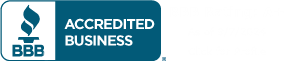How To Fix Your iPhone Battery & Stop It From Dying So Fast
Publié par Jerry Edeh le
Ever since you upgraded to the new iPhone Xs, your battery has been draining faster than ever. You’re at a loss as to what’s causing this, but you know something isn’t right. You’re not alone—many iPhone users have reported that their batteries are draining faster than usual after upgrading to iOS 12.3 or later.
But don’t worry: There are some simple ways you can fix your iPhone battery and stop it from dying so fast.
If you don’t want to wait for Apple to issue an update that fixes the problem (which they will), here are a few tips you can try now:
We've all been there: you're in the middle of a conversation, and suddenly your phone dies. You've had this happen way too many times, and it's starting to get really frustrating.
Luckily, there's a simple solution that can help fix your battery problem and stop your phone from dying so fast. Here are the steps you need to take:
1) Download an app called Battery Life from the App Store. Open it up, and it'll give you some tips on how to improve your battery life. This app is great because it will show you exactly how long your battery will last based on what you're doing with your phone at any given time.
2) If you have an iPhone 6 or later model, then you'll want to enable Low Power Mode by going into Settings > Battery > Low Power Mode > On (you may need to swipe down from the top of your screen if it's not showing up right away). Low Power Mode will restrict some features on your phone so that they don't run as often or drain as much power while still allowing them work properly when needed; this will extend the life of your battery significantly!
3) Next, go into Settings > General > Date & Time > Set
You know that feeling when you're out and about, and your phone dies? It's the worst.
That's why we're here: to help you fix your iPhone battery and stop it from dying so fast. We have a few simple steps that will help you get more out of your phone, even if you're not an expert at all things tech.
First, make sure your phone isn't running any apps in the background. This can drain your battery faster than anything else!
Second, close out any apps on screen that aren't necessary right now (like email or social media). You can always go back to these later if you want them open—but for now, let's focus on getting your battery back to 100%.
Third, check for notifications on your lock screen or in-app alerts from apps that might be using up too much battery power. These notifications aren't actually real-time; they're just happening when the app checks for new information for you. Turn off notifications for those apps if possible—and then watch your battery life go up!
Your iPhone battery is one of the most important parts of your phone, but it can also be one of the easiest to neglect.
Here are some tips to help you keep your iPhone battery in tip-top shape and avoid running out of juice at a crucial moment:
1. Don't leave your iPhone charging overnight
2. Use Battery Saver mode when you're not using your phone or it's plugged in
3. Turn off Location Services when you don't need them
4. Use Airplane Mode when you're not using your phone
There's nothing worse than your phone dying when you're out and about, so we've put together some tips to help you get the most out of your charge.
Check Your Battery Health
The first step is to check the health of your battery. Simply open up your settings app, head to Battery and then tap "Battery Health". Here you'll see an estimate of how much battery life you have left. If it says less than 80%, get a new battery—they're not expensive and will make a big difference!
Close Apps/Stop Background Activity
If you're running low on battery but don't have time to charge up at home, try closing down any apps or processes that are using up power in the background. You can do this by swiping up from the bottom of the screen and hitting "Control Center", then tapping the 'low power' button (the moon icon).
Disconnect from Bluetooth & Wi-Fi If You Don't Need It
If you don't need Bluetooth or Wi-Fi turned on, turn them off! This will save a lot of precious battery life if they aren't being used. Just head into Settings > Bluetooth or Settings > Wi-Fi
We've all been there. You're in the middle of a convo with your bestie, and your phone starts to die. Suddenly you're scrambling to find the charger and make sure you don't miss anything important.
It's enough to drive anyone crazy! But hey—we've got good news for you: there are ways to fix your iPhone battery, so you never have to worry about that again.
In this article, we'll walk through some solutions for keeping your device running longer and better. We'll also show you how to keep it from dying in the first place, so you can stay connected without worrying about your battery life.
We've all been there: you're out and about, and suddenly your phone starts dying. You can't even use it, because it's dead. It happens to everyone, but there are ways you can prevent this from happening.
The first thing you should do is check your settings. Most iPhones have a power saving mode that will turn off certain features in order to conserve battery life when the phone is running low on charge. If you're using this feature, turn it off! You'll get more battery life back by using your phone as normal than by trying to conserve energy when you don't need to.
If that doesn't work for you, try resetting your phone. Hold down the home button and the sleep/wake button at the same time until you see an Apple logo appear on screen—this should take about 10 seconds or so—and then release both buttons once it appears. Your phone will restart automatically after this process, so don't be surprised if all of your apps re-open once again (assuming they were open before). This may be all that's needed for your battery woes!
If this doesn't help either (or if none of these steps worked), then there may be something wrong with your battery itself (or
It's a problem we all have to deal with: your phone dies at the worst possible time.
But it doesn't have to be that way!
Here's how to fix your iPhone battery so you don't have to worry about it dying on you again:
1. Turn off Location Services and Background App Refresh. These two things are notorious for draining battery, and they're enabled by default on all iPhones. To disable them, go Settings > Privacy > Location Services and toggle "Location Services" off. Then go Settings > General > Background App Refresh and toggle that off, too.
2. Install a battery-saving app like Battery Life or JuiceDefender. These apps allow you to manually control when your phone is charging or not—and even how much power it uses at any given moment—to help extend its life even further than turning off these two things alone would do!
1. Find out how much battery life you have left on your device.
2. Check your Wi-Fi or data connections to make sure they're turned off when not in use.
3. Check for apps running in the background that you don't need, and close them down by double-pressing the home button and swiping up on them, then tapping on "force quit."
4. Turn on low power mode by going to Settings > Battery and slide Low Power Mode to the ON position (it will switch from gray to green). This will turn off some of your phone’s features, such as location services, background app refresh and auto-downloads of new content from Apple News (if installed).
5. In iOS 12 or later: Your iPhone can learn how long it takes for certain apps to drain its battery so it can schedule those apps to close at a time when they won’t be used much anymore (like overnight). Go to Settings > Battery > Battery Health (Beta)
You know the feeling: you're sitting at home, scrolling through Instagram and minding your own business. Then suddenly—bam! Your phone dies. And it's not even that late in the day.
It happens to all of us. How do we fix it?
We asked our team of experts to give us their best tips for keeping your iPhone battery running longer and avoiding those dreaded battery-low moments. Here's what they had to say:
1) Make sure you keep your phone charged up while you're using it
2) Don't use apps or games that are too graphics-intensive
3) Turn off background refresh when downloading large files
4) Enable power saving mode when possible
5) Use one of these awesome portable chargers for long workdays away from an outlet
Your iPhone battery is dying.
It's not your fault—it's just that the battery in your iPhone is old, and it's time to take care of it.
If you're an iPhone user, you know what we're talking about: one minute you're browsing Instagram and checking Twitter, and then all of a sudden—bam!—your phone dies. And it doesn't matter if you've been using it for minutes or hours—it's just dead.
This isn't how it's supposed to be! Your phone should last longer than that! And now that we've told you how to fix your iPhone battery so it won't die on you again, you can keep on enjoying your device without worrying about whether or not it'll make it through the day.
Are you tired of your iPhone battery dying every hour? We get it. It's frustrating as can be to have your phone die on you when you're trying to watch a video or play Candy Crush.
But don't worry—we've got some tips that'll help you stop your phone from dying so fast. Here's what you need to know:
1) The main reason why your phone is dying so fast is because it has too much background activity going on in the background, which drains the battery. To solve this problem, go into Settings, then go to General and Background App Refresh. Turn off all the apps that are using up your battery by tapping "Off."
2) You should also consider turning off Wi-Fi, Bluetooth, and location services if they're not being used. This will save some battery life for you too!
3) You can also turn off notifications for apps that aren't really important or useful to you. This way when they do pop up on your screen, they won't take up as much power as they normally would because they haven't been running in the background as much due to these other steps above!
4) Finally, check out our article on how to fix an iPhone
You know what's the worst? When your iPhone battery dies when you're out with friends, or worse... in a meeting. It's like an invisible hand reaches into your pocket and takes away all the fun of life.
But it doesn't have to be this way! You can fix that battery problem with a few simple tips. Here are some things you can do to make sure your iPhone lasts longer:
1) Charge it right after you use it.
2) Don't let it die completely—charge it at least once every two days if possible!
3) Turn off push notifications for apps like Facebook and Instagram (these apps send notifications even when they're closed).
4) Check your settings and turn off any apps that are constantly running in the background without being used (like music apps).
You probably don't have time to read this whole article, but you have time to implement one or two of these tips.
We've all been there: your phone dies right before an important meeting, and you don't have a charger on hand. You can't believe it—you literally just charged it last night!
But what's worse than having your phone die on you is having it die and not knowing why. That's why we've put together this list of ways to keep your iPhone battery from dying so fast, so that you can feel confident in its ability to last through the day—every day.
1) Keep Your Phone Cool
The first step toward keeping your iPhone from dying is making sure that it doesn't overheat. Heat is bad for batteries because it causes them to wear down faster than they should; if you ever notice your phone getting hot after charging for a few hours (or even just running certain apps), that might be why!
If possible, try using a case or cover for your phone so it stays insulated from the heat of your hands and surroundings while charging. If this isn't possible (because maybe you have an OtterBox case and don't want to take it off), try turning off location services
There's nothing worse than your phone dying mid-conversation, or even worse—mid-text.
The good news is that there are a few things you can try to fix your iPhone battery and stop it from dying so fast.
Here are some of our favorite tips:
1. Turn off location services in apps that don't require them. Location services drain your battery, so if you're not using an app to find directions or nearby restaurants, turn it off! The same goes for Bluetooth or Wi-Fi when it's not connected to anything.
2. Turn down your screen brightness and set a shorter auto-lock time so that the screen doesn't stay on as long while you're not using it.
3. Close nonessential apps running in the background like Facebook Messenger and Twitter (or at least make sure they don't refresh every few minutes). These apps can eat up a ton of battery life without even being open!
4. Check out this list of other ways to improve battery life on an iPhone 6s/6s Plus
If you have an iPhone and are tired of it dying on you before the end of the day, there's a good chance that your battery is to blame.
We're going to show you how to fix that problem so you can get back to using your phone for everything from Snapchatting friends to playing games.
The first thing you need to do is make sure that your battery isn't defective. If you've had your phone for more than a year or two, it may be time for a new one anyway. But if you've been using the same battery for a while and it's just not holding its charge like it used to, then there might be something else causing the problem.
Here are some of the most common reasons why an iPhone battery might not last as long as it should:
-Your battery could be old or damaged. If your phone is more than two years old, it might be time for a new one anyway! But if your phone is only one year or less old, then there could be something wrong with the battery itself—it could have gotten damaged or worn out over time.
-You're using too many apps at once. Your phone needs time
If you've got an iPhone, you're probably familiar with the sinking feeling that comes when your phone's battery is running low. You try to make it through a busy day, but by 2 p.m., it's almost dead.
You're not alone—according to Apple, most people experience this problem. And while there's no way to fix it completely, there are some steps you can take to keep your phone from dying on you so quickly:
1) Turn off background app refresh for apps you don't use often (this will save battery life).
2) Turn off location tracking (this will save battery life).
3) Turn down screen brightness (this will save battery life).
4) Turn off animations (this will save battery life).
Apple iPhones are great. They're sleek, they're fast, and they have a ton of features that make them easy to use. But one thing that's been getting on people's nerves for years is the iPhone's battery life.
We've all had that moment where we're running late for an appointment, our phone dies, and we have to rush out of the house with no time to charge it. Or maybe you've been in the middle of a really important call and your phone dies right when you need it most? Well, we've got good news: there are some simple things you can do to fix your iPhone battery and stop it from dying so fast!
Here are three things you can do right now that will get your battery back up and running in no time!
1. Turn off background apps
The first thing you should do is turn off any apps that aren't currently being used. It sounds obvious, but sometimes when we're using our phones we tend to forget about those little apps running in the background—and they end up draining our battery life! The best way to avoid this is just turning them off whenever possible. If there's an app on your phone that's not being used at
If you're sick of your iPhone dying on you all the time, we've got a few tips to help you fix it.
1. Check your settings
The first step is to check your iPhone's settings and make sure that apps aren't draining the battery unnecessarily. If an app is draining your battery more than it should be, you can turn off background refresh for that app so it won't drain your battery when you're not using it. To do this, go to Settings > General > Background App Refresh and toggle off any apps that are draining too much power.
2. Turn off Siri and location services
Siri and other location-based services can drain your battery quickly, especially if they're left running in the background while you're using other apps or browsing the web. To turn them off, go to Settings > Privacy > Location Services and toggle off any services that aren't absolutely necessary for whatever application you're using at that moment (or just leave them all on).
3. Turn down brightness levels
Your phone's screen uses a lot of power no matter what kind of setting you have selected—so if possible, turn down your brightness levels so they don't have as much effect on battery life
It's happened to all of us—you're in the middle of an important call, and suddenly your iPhone dies. You frantically search for a charger, but it's too late! Your phone is dead again.
We know how frustrating it can be when your battery dies at the wrong place or time. And we also know that there are things you can do to prolong the life of your battery so that doesn't happen as often. Here are some tips for extending your iPhone's battery life:
1. Turn off notifications from apps that send updates or alerts frequently. For example, turn off notifications from Facebook and Twitter if you don't use them very often or don't need them at all times. You can also turn off background app refresh for certain apps so they don't update in the background without you knowing about it. This saves a ton of battery power!
2. Turn down the brightness on your screen so it doesn't use as much power while you're not looking at it (but keep in mind that lowering brightness also makes it harder to see).
3. Don't charge up overnight; instead, plug your phone into its charger right before bed (and unplug
Partager ce message
← Message plus ancien Message plus récent →